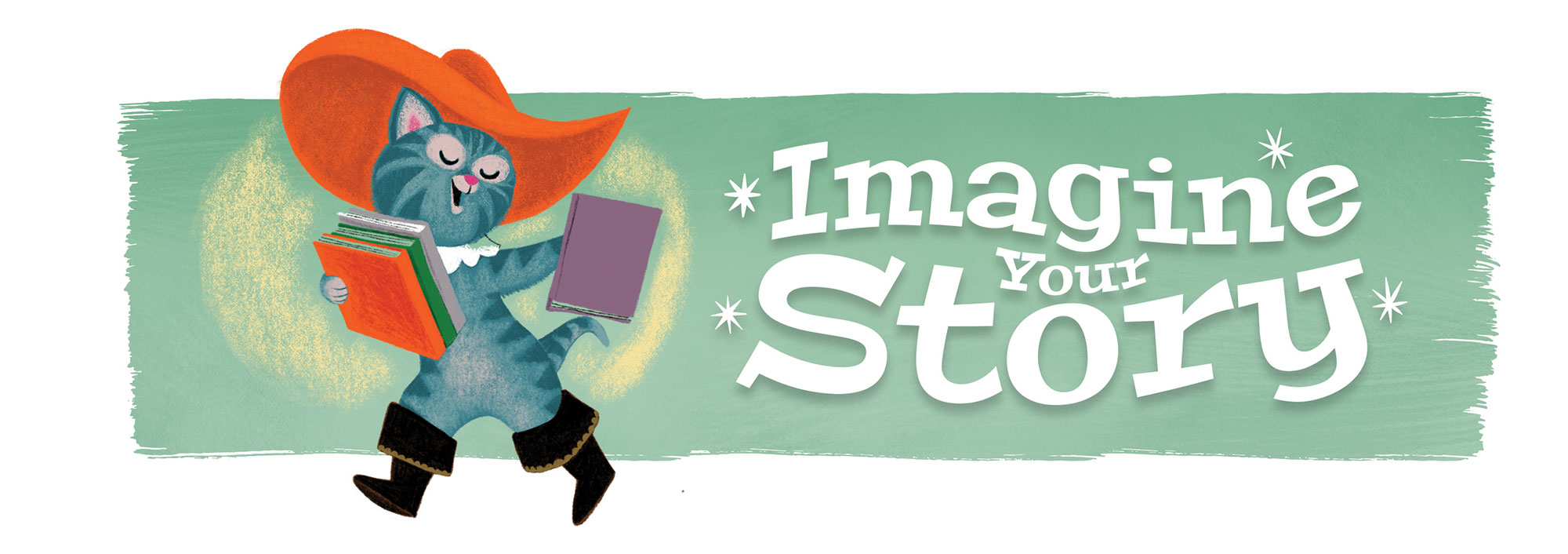
Welcome to the RJCL 2020 Virtual Summer Reading Program!
Programs for kids, teens and adults
Introducing READsquared – the online platform for this year’s summer reading!
Signing Up
The first option you’ll have is to register as an individual or a family. To register an individual, click “Myself” and follow the prompts. Once you’re finished, you’ll be taken to your dashboard, which we’ll talk about in a moment.
If you want to set up a family account, click “Myself and Children,” and follow these steps:
- Create the Adult account first. Choose your age. From the drop-down lists, choose the Adult Program.
Enter your information and create a username and password. - After your setup is finished, select the first child’s age and reading program, then enter their information on the next page. (No need to create a separate username, you can manage the whole family from one account!)
- If you need to add another child, click “continue” and repeat for each child. Otherwise click “finished” and you’ll be taken to your dashboard.
The Dashboard
Managing Multiple Accounts
On the left side of the dashboard, you’ll see a drop down list where you can toggle the different individuals linked on your account. You can enter activities and see their details all from your screen.
If you originally signed up as yourself, you can still create a family account either by linking to existing accounts, or adding new ones. Just click on the “Account” drop down to see either of these options. From this screen you can also manage any previously linked accounts.
Logging Reading
Here’s the most important feature you need to know about. To enter your reading, click “Logging” from the Dashboard and then “Log Reading.” From here click on Books, Audiobooks or eBooks.
On the next screen enter the title and author (optional), and a book review if you wish.
- If you’re managing multiple accounts, you can enter books for the whole family.
- If you’re entering books or minutes for only one person, be sure to un-check the other names listed at the bottom of the window.
Hit submit, and you’re finished!
Activity History
Click on this tab to view your reading log, reviews written, missions (click “other”), and any digital badges won. Note that on your reading log you can change details like adding books to your logged minutes, but you cannot delete or alter minutes entered. If you have made a mistake and need your log adjusted, contact us and we’ll take care of that for you.
Missions
COMING SOON! Missions are where the FUN stuff is! Missions are extra challenges that can earn you badges, and points to reach your goal.
On the Missions tab you’ll see a list of these challenges and their descriptions, badges, and how many activities it takes to complete them. Some might be a challenge to read a certain number of books, complete a fun at-home activity, writing a story or helping a neighbor. Missions are age appropriate. Click on any mission to see more details and activity instructions.
Activities can be completed in a variety of ways. They may just be a checkbox, or they might need a secret code, or an image to upload. Be sure to read your instructions!
Once you’ve completed the number of the activities required, you complete the mission! You will receive a badge for each mission you complete!
Other Features
Be sure to also check out the various reading lists (compiled by ReadSquared), add books to your wish list from the Dashboard and play mini games that unlock as you continue to earn points.
Have Fun!
Have fun and please remember you may read whatever you like in whatever format you prefer (books, graphic novels, audiobooks, e-books) — it all counts toward your total!
Please contact Christine LaTerra, Youth Services Librarian, if you have any other questions or concerns.
